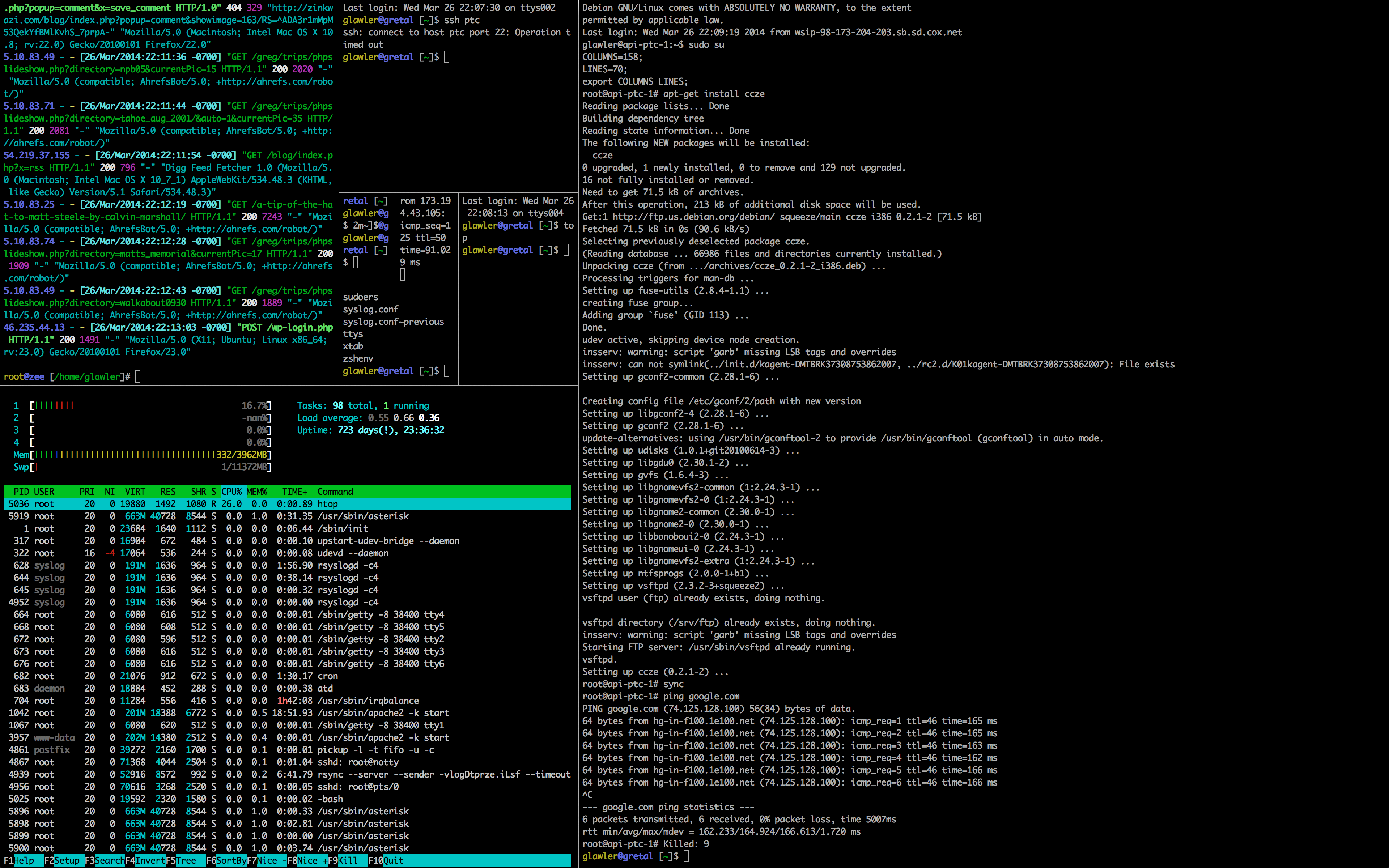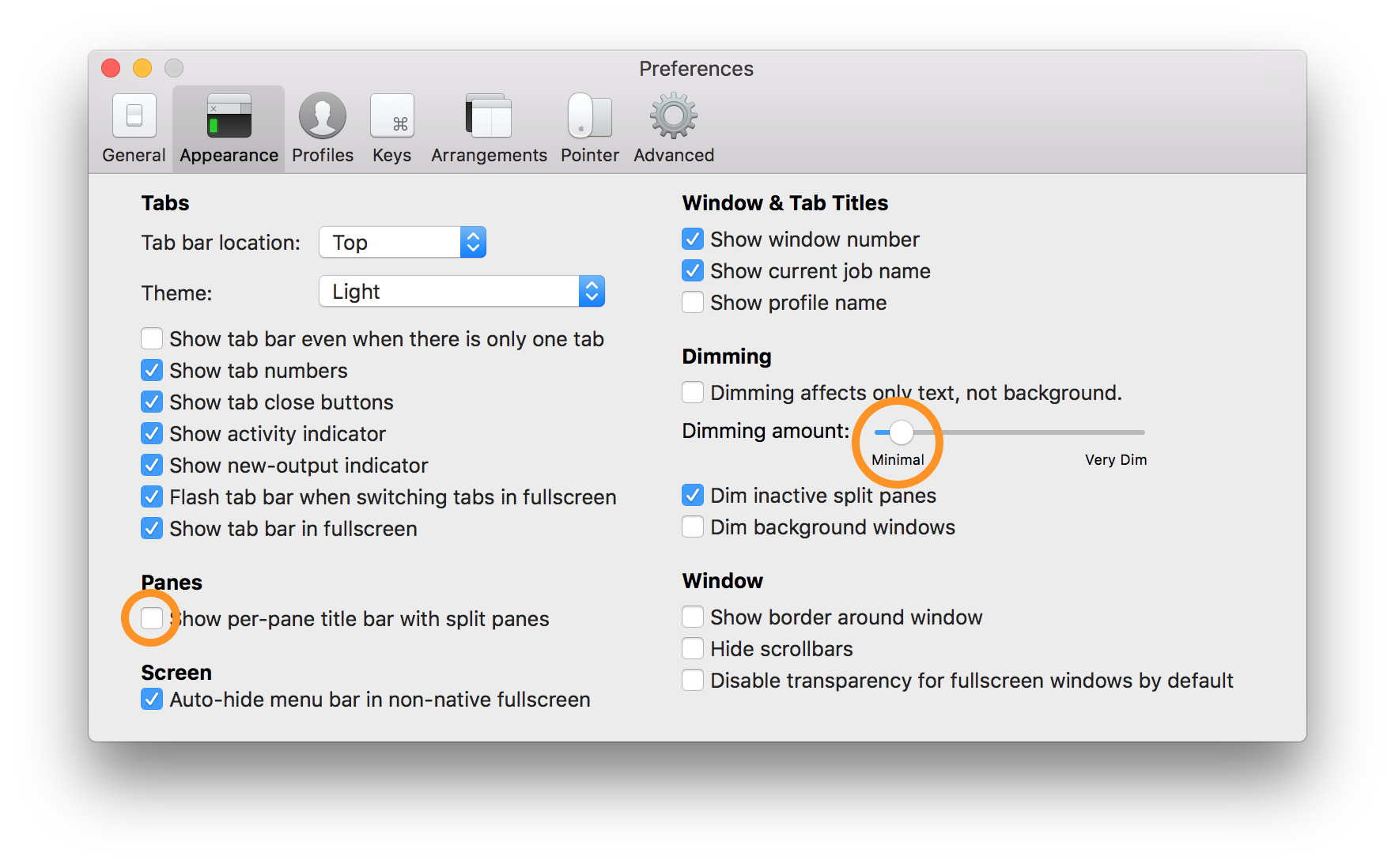There are some fantastic tools that your Mac needs to greatly boost it’s usability and power.
Two big hitting “after market” applications are iTerm2 and Homebrew – we’ll cover iTerm2 in this post and you can read about Homebrew for Mac here… If you spend any time using a terminal, iTerm2 will become your hands-down favorite across all platforms!
Our favorite feature is the ability to split your one window into multiple terminal session panes!
Screenshot of iTerm2 in the classic Fibonacci spiral configuration.
iTerm2 is a powerful alternative for the Terminal application that comes with Mac OS X. iTerm2 has some great features like auto updates, unlimited history, mouse-less copy, instant replay and tabs but far and above the best feature is the ability to split your one window into multiple panes! Split panes allows you to divide your single iTerm2 terminal window both vertically and horizontally into as many sessions as you need. Running iTerm2 in full screen mode is pure joy!
Download the latest version of iTerm here…
iTerm2 will become your hands-down favorite terminal across all platforms…
Setup
After you download and install iTerm, there are a couple of minor configuration changes that you’ll need to make to boost the amazingness.
- Uncheck Show per-pane title bar with split panes
- Dimming amount: Move slider most of the way to the left
Keyboard shortcuts to split the window into multiple bash sessions:
- To split your terminal vertically: Command + shift + D
- To split your terminal horizontally: Command + D
- This allows you to fit all your active sessions into panes in same screen or tab, making good use of that giant glossy real estate!
Other useful features and settings
- Maximize the currently active pane: Command + shift + enter (repeat to return to return to multi pane)
- Move focus between panes: Option + command + arrow key
- Move to other tabs: Command + arrow
- New pane directory: Preferences -> Profiles -> General -> Reuse previous session’s directory
- Scrollback buffer: Preferences -> Profiles -> Terminal -> Unlimited Scrollback
- Silence annoying bell: Preferences -> Profiles -> Terminal -> Silence Bell
Video of iTerm2 in action.
Now head over to read about the next tool that your Mac needs: Homebrew package manager for Mac OS
Enjoy!